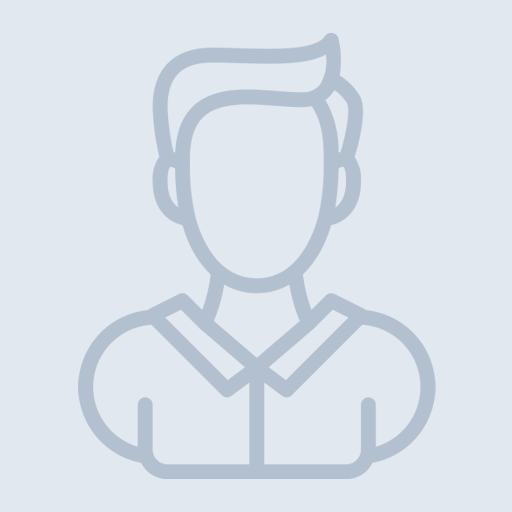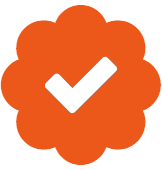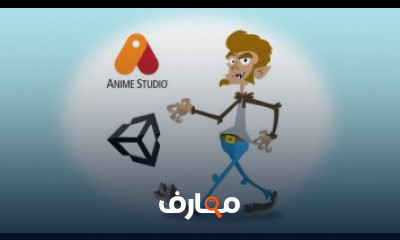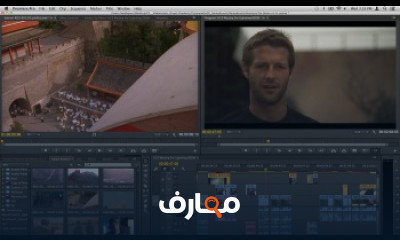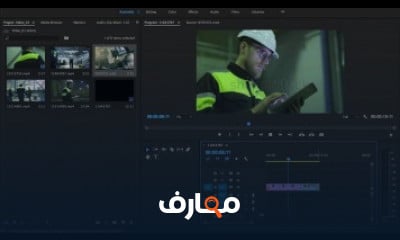شرح ضبط أعدادات تصوير الفيديو فى كاميرات البلاك ماجيك السينمائية Black Magic Camera 4K | [معتمد]
دورة أعدادات تصوير الفيديو
شارك الآن استفساراتك مع اعضاء دورة أعدادات تصوير الفيديو اضغط هنا
سجل الآن
قائمة الدروس | 4 درس
التعليقات
دورات ذات صلة
دورة معتمدة اون لاين مجانية للحصول على تصوير فيديو احترافي بالهاتف هناك بعض الاعدادات التي يجب تنظيمها قبل البدء. وهذه الاعدادات تختلف عن التصوير الفوتوغرافي بالجوال، سنتحدث عن هذه الاعدادات بالتفصيل في هذا الموضوع.
1. تأكد من نظافة العدسة قبل البدء بالتصوير
قبل البدء بالتصوير يجب أن نتأكد من نظافة العدسة وعدم وجود أوساخ عليها، لأن الغبار او بصمات الأصابع قد تترك تشويشاً في الصورة وضياع الحدة في التصوير.
2. تجنب التصوير العامودي
قبل البدء بالتصوير يجب أن نحدد نوع اللقطة التي نريدها هل هي لقطة لفيلم او فيديو يوتيوب أم لمواقع اخرى، أنصح بالتصوير بالوضع الافقي لأن قياس الفيديو في هذه الحالة سيناسب كل شاشات العرض وحتى السينما واليوتيوب. ومن الضروري تجنب التصوير بشكل عامودي لأن هذه الطريقة تناسب فقط بعض مواقع التواصل الاجتماعي
3. استخدام تطبيق جيد للفيديو عند الضرورة
تتوفر العديد من التطبيقات لكل من الأجهزة المحمولة التي تعمل بنظامي iOS (Apple) و Android (Google) التي تعمل على توسيع وظائف كاميرا الفيديو ، وتوفر إمكانات تحرير وتأثيرات رقمية معقدة ، بالإضافة إلى توفير طريقة لتحميل مقاطع الفيديو النهائية للتوزيع والعرض على الفور. مثل برنامج تصوير الفيديو الاحترافي بإعدادات يدوية FiLMiC Pro فيلميك برو.
4. ضبط اعدادات الفيديو في الهاتف
حاول التصوير بأعلى جودة فيديو متوافرة في هاتفك. وهذا الموضوع يرتبط بنوع الفيديو الذي تريد تصويره، فلو كان عندك مساحة جيدة وإمكانية المونتاج على كبيوتر جيد صور بدقة 4K. وغير ذلك صيغة الفيديو المعيارية هي فول اتش دي Full HD بقياس 1920*1080.
الموضوع المهم هو معدل التأطير في الثانية أو ما يسمى ب فريم ريت. اي عدد الفريمات التي تلتقطها الكاميرا في كل ثانية، والمعدل السينمائي هو 24 فريم بالثانية، ويُرمز له ب 24fps. الافضل ان نصور بهذا الفريم لو توافر أو اختيار أقرب رقم فريم ريت بحسب كل هاتف. فبعض الهواتف فيها 25 أو 30fps.
عند الحاجة لتصوير فيديو واستخدامه في ميزة سلوموشن بالفيديو البطيء سنقوم برفع معدل الفريم ريت. وهنا نجد أن بعض الهواتف تصور 50 إلى 60 فريم بالثانية كحد أقصى، وفي الهواتف الحديثة أصبح معدل الإطار ممكن بأرقام كبيرة مثل 120 أو 960fps. ويمكن عندها اختيار هذا الفريم فقط في حال أردنا استخدام الفيديو في تصوير سلوموشن.
في حال كنا نستعمل برامج تصوير فيديو على الهاتف بإعدادات يدوية مثل FiLMiC Pro فيمكن عندها اختيار الفريم ريت المناسب مع سرعة شتر مضاعفة، مثلا لو صورنا ب 25fps تكون سرعة الغالق 1/50 وهكذا. يبقى تنظيم فتحة العدسة بحسب الاضاءة المحيطة مع تنظيم توازن اللون الابيض كما في هذا الوضع.
In this video, Chris covers the basic fundamental principles of shooting with a Digital SLR camera. Specifically, he covers how to use the Wistia camera of choice, the Canon 5D Mark III.
Even if you’ve never touched a DSLR in your life, by the end of this video workshop you should be able to pick up a camera and shoot some great looking video footage–not too shabby, eh? While Chris covers the Canon 5D Mark III, many of these principles apply to mirrorless cameras and traditional video cameras as well.
What we’ll cover:
Choosing your software
ISO
Aperture
Shutter Speed
White balance and color temperature
Recording audio
Changing lenses
Lens characteristics
Shot setup and framing
DSLR cheat sheet
Full disclosure: the Canon 5D Mark III is not a video camera. It’s actually a still camera that just happens to also capture video. But there are some incredible advantages to using this camera over a traditional video camera:
It’s small and really light.
Its interchangeable lenses increase versatility and inspire artistic and creative shots.
It’s easy to produce a shot with a shallow depth of field (background out of focus).
It’s incredible in low light and variable lighting conditions.
Video settings: frame rate and aspect ratio
At Wistia, we shoot our videos at 24 frames per second to achieve a more cinematic and artistic look and feel to our footage. We record using the 1920/24/ALL-I setting. This produces the highest resolution and highest quality footage the camera can shoot. If you’d like to shoot at a higher frame rate (to produce slow-motion footage) look for the 1280/60/ALL-I setting. This will reduce the resolution to 1280x720, but will capture at 60 frames per second.
In an ideal world, deciding on your aspect ratio should be an early part of the creative process. As a general best practice, you should always consider what shape the final format will take before you start shooting. If you calculate the perfect dimensions for your video ahead of time, you’ll never have to worry about cropping out people’s heads (or your product!) or wasting space with black bars. Luckily, we’ve got a tool for that! Use our Aspect Ratio Calculator as part of your process. All you have to do is enter your video’s current or desired width, and we’ll give you the corresponding height (or vice versa) for the appropriate aspect ratio. Thanks to these exact calculations, your video will look its very best and your creative vision will remain intact!
For more help choosing the ideal aspect ratio for your video, check out this post. Additionally, we’ve dug into how Adobe Rush helps you get the perfect aspect ratio when you’re editing video on-the-go for social media. Whatever your questions about aspect ratio may be, we believe we have the answers. mostafa makram TV Video shooting settings